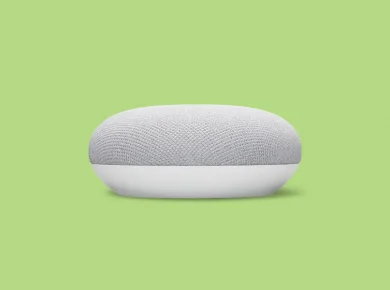If you’ve recently told your device to forget your AirPods, whether on purpose or by accident, you’ve probably noticed it can be hard to reconnect them.
The most common cause for this problem is that the AirPod case isn’t sending the right signal for your phone to connect to. If the battery is too low or the case is too far away, it may not be able to connect.
Aside from those issues, there are a few troubleshooting steps that should work to get your AirPods reconnected. This article will cover every step that can help, that way you don’t have to spend more time searching the internet for answers.
I’ve even ordered them from “most likely to work” to “least likely to work” to help save you more time.
Plug your charging cable into the AirPod case
When your AirPod case battery is low enough, it won’t even try to connect to nearby devices. This is especially true if your AirPods are more than a year old, as the battery tends not to hold a charge as well over time.
Although it’s rare, your AirPods might also have outdated firmware that’s causing an issue. Make sure both AirPods are in the case and leave it closed and with the charging cable plugged in for 10 minutes.
This will top off your battery and give your AirPods a chance to download and apply any firmware updates that it might be lacking. It’s a pain to have to wait this long, but try not to interrupt the AirPods during the ten minutes.
Reset Bluetooth on your device
Go to your device’s settings and turn off Bluetooth. Wait about 15 seconds, then turn Bluetooth back on.
This step does two things. First, it helps to clear out all active Bluetooth connections, which can be helpful if you just told it to forget your AirPods. Second, it forces the device to look for nearby Bluetooth signals again.
In theory, your device should always search out new devices when you go to the Bluetooth settings, but this doesn’t always happen. So turning Bluetooth off and back on can help if your AirPods aren’t showing up in the list.
Reset your AirPods
I don’t recommend this as a first step because it doesn’t always fix the issue. However, if you’ve tried the steps above already without luck, this is your next best option.
Here’s how to quickly reset your Airpods:
- Open the AirPod case.
- Press the button on the back of the case and hold it down for 15 seconds, or until the light turns solid white.
- Leave the AirPods with the case open next to your phone. It can take up to a minute for your device to detect them.
- Tap “Connect” when you see the AirPod screen pop up and follow the prompts to finish connecting your AirPods.
That’s the process in a nutshell, and I’ve written a whole article on how to reset your AirPods that goes into more detail and has photos/screenshots of each step.
Restart your iPhone/device
Hopefully by now you’ve been able to reconnect your AirPods, but if not, the last step to try is restarting your iPhone or iPad.
This does a few things “under the hood” that can help with connection issues, such as refreshing the memory and fully restarting the Bluetooth connections.
To restart your iPhone, follow these steps:
- Press and hold one of the volume buttons and the power button at the same time.
- Wait until the power slider appears, then slide it to turn your iPhone off.
- Wait for about 30 seconds or until the screen goes completely black.
- Press and hold the power button for about 10 seconds or until you see the Apple logo appear on the screen, then release it.
Once your iPhone or iPad has restarted, go back to the Bluetooth menu and try to reconnect your AirPods again.
What else to try
Sometimes none of these steps work and it is necessary to contact Apple for repair or replacement of your AirPods. If you have AppleCare+ or purchased your AirPods within the past year, this can be a good option.
Go to the AirPods support page and select “Pairing and Connectivity”. Then scroll down and select Chat (usually faster) or Call to get help from an Apple specialist.
You can also try connecting your AirPods to a different device, preferably one that you have never used the Airpods with before. See if you have a friend or family member who would let you try it with their iPhone. This can tell you if the issue has to do with your AirPods themselves and they need to be replaced.
Clean Your AirPods And Case

It’s possible that your AirPods are having trouble connecting because one (or both) of them isn’t charging properly.
And while you could replace the case (more on that below), it’s much cheaper and faster to try cleaning your AirPods first to see if that helps.
Here are the general steps you’ll want to take:
- Take a couple of cotton swabs and carefully wipe down each AirPod. Be sure not to use too much pressure on the mesh screen covering the speaker or microphone.
- With a fresh cotton swab, wipe down the charging canal. Be sure to pay special attention to the small copper pieces inside the case, as these may have become dirty and are preventing your AirPods from charging correctly.
- Flip the cotton swab around and use the fresh side to clean the rest of the case. This is more for hygiene than charging, but you’ll be glad you did it.
Replace the charging case
You can also pay Apple to replace your AirPods charging case. This will be much cheaper than buying a new set of AirPods.
Go to the AirPods replacement and service page and select “Battery” under service type. The cost will vary depending on your model, but it will typically run between $49 – $79.
That’s a lot better than the $129 – $169 for buying a brand new pair of AirPods. And you can also use this replacement service to order a new AirPod if one isn’t working properly.