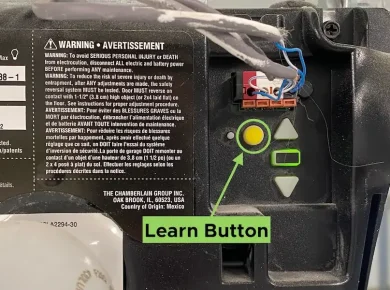If you’re facing issues with your Philips Hue Sync Box, chances are you’ll need to roll back to the last version that was working smoothly. If this doesn’t work, a factory reset becomes a must.
In this guide, I’ll cover everything you need to know in order to reset a Hue Sync Box.
How To Reset Your Hue Sync Box
Follow the steps below to reset your Philips Hue Sync Box:
- First, remove the power cable of your Sync Box from the wall outlet.
- Wait for a few seconds (Phillips didn’t specify the amount of time, but around 20 to 30 seconds should be enough).
- Now, hold the button in, and while holding it, plug the power cable back into the outlet.
- Keep holding the button in and observe the lights on the Sync Box.
- Once the device illuminates a purple light, release the button.
What Does Resetting Hue Sync Box Do?
Resetting Hue Sync Box restores the device to its original factory settings, which is an excellent method to solve a huge variety of bugs and connection problems that you might stumble across while using the device.
However, this process also restores all preferences to default, including any of your sync data and configuration, so you’ll have to re-sync your box.
So let’s take a look at how to set up your Sync Box again once you’ve reset it.
How to Re-Sync Hue Sync Box
Re-syncing your Hue Sync Box is basically the same process as setting it up the first time around. Here are the steps:
- Start by making sure your Sync Box is plugged into a power source.
- Next, you should check that all the HDMI inputs you want to use are connected and nothing is loose or damaged.
- Check the connection from the Sync Box to the TV. You want to make sure it’s inserted into an HDMI port. Luckily, you don’t need an internet connection or Bluetooth connection for that to work.
- Once you’ve confirmed that all the connections are correct and secure, tap ‘Yes’.
- You should see the LED on the front of your Phillips Sync Box blinking blue. Once it stops blinking, your Hue Box is synced successfully.
How to Update Hue Sync Box
Since Hue Sync Box is a relatively new product, it’s prone to a variety of bugs and problems that can interrupt your experience.
Luckily, Phillips rolls out new updates consistently in order to fix those bugs. Since updating your Hue Sync Box is the best way to ensure a smooth experience while using the device, here’s how to update yours to the latest version:
- Start by making sure that your Hue Sync Box is connected to Wi-Fi.
- Open the Hue Sync App on your device, and navigate to the Settings tab.
- In the Settings menu, scroll down to the “Software Update” section, and check for any pending updates available.
If there’s a new update, tap “Install Software Update”, and it should be downloaded and installed automatically.
You can also enable automatic updates from the same menu to keep the device updated. However, I recommend that you always check the patch notes of the Hue Sync Box on the Phillips website first because some updates may add new capabilities or change the way your Sync Box works.