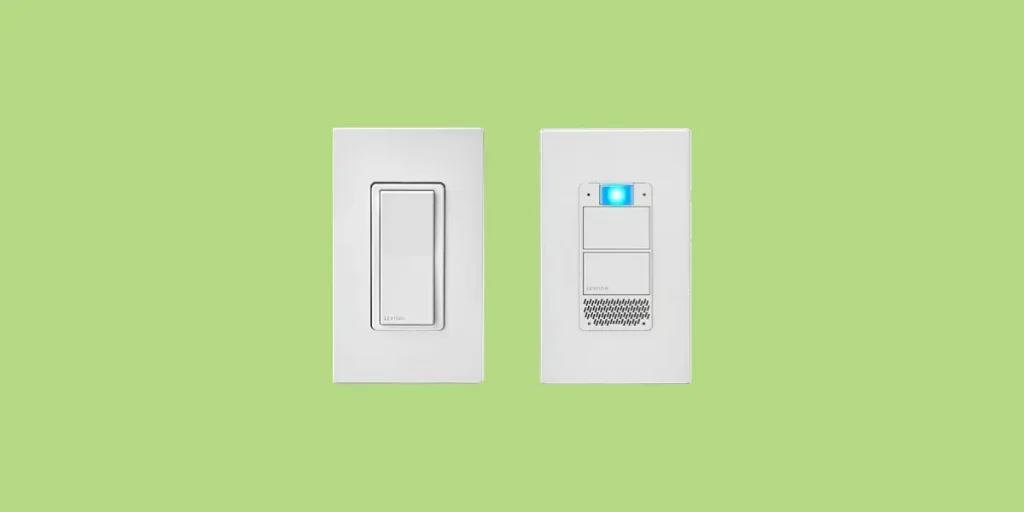
If you are having trouble with your Leviton smart switch, you can easily reset it to the factory default settings in just a few seconds.
Resetting your Smart Switch will unpair your device from the My Leviton app, which means that you will need to go through the setup process again once you’re done.
We’ll cover both the reset process and the setup process in this article, so let’s dive in!
Reset Leviton Smart Switch
You can easily reset a Leviton Smart Switch by following the steps below:
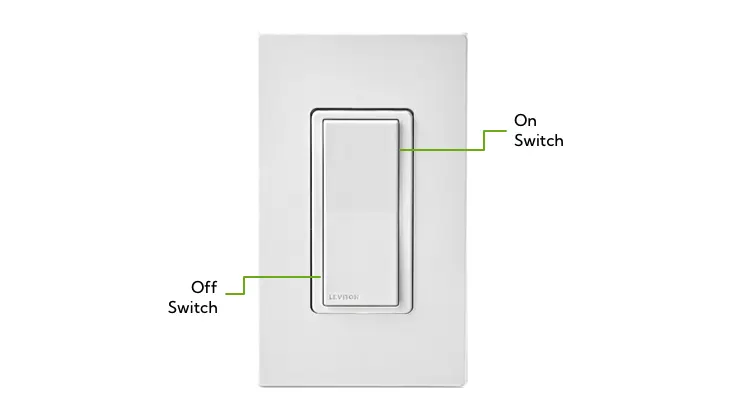
- Press the On Switch and hold it down.
- Continue to hold it for 14 seconds.
- Once you see the status light blink orange, release the switch.
- Remove the device from your My Leviton app.
If you have set up your device in the My Leviton app, you will need to remove it. To remove a device from the app:
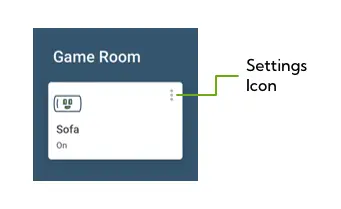
- Open the My Leviton app and find the correct Smart Switch.
- Tap on the three dots to open the Settings tab.
- Tap on Device Settings.
- Tap on Device Health.
- Select Delete Device from Residence and tap OK to confirm.
Your device will be removed from your account and unpaired from your app. You can now safely give it away or re-pair it.
For help with pairing your Leviton Smart Switch, the video below provides everything you need to know.
Reset Leviton Decora Smart Voice Dimmer
If you have the Leviton model that has Amazon Alexa built in, the process is slightly different. Follow these steps:
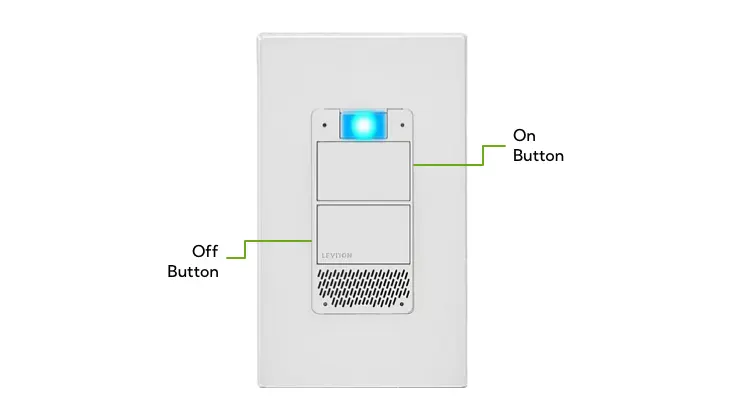
- Press down both the ON and OFF button.
- Hold the buttons down for 7 seconds, then release both buttons when the status light flashes green.
- Press down the ON button and hold it for 7 more seconds.
- When the status light indicator starts flashing orange, release the ON button.
This should reset your Leviton Smart Voice Dimmer. You will need to set the switch back up again using the My Leviton app.
The 14-Second Rule for Leviton Products
In general, Leviton has decided that 14 seconds is the perfect amount of time to complete a factory reset.
The reason that Leviton make you hold a button down for several seconds or to press multiple buttons is to prevent people from accidentally resetting their devices.
With a 14-second delay, it’s unlikely that you will end up resetting your Smart Switch without meaning to.
FAQs
Why Is My Leviton Smart Switch Blinking Green?
If the status indicator on your Leviton Smart switch is blinking green, it means that the device is in pairing mode. Use the My Leviton app to finish pairing it or to check the connection status.
Where Can I Find The Leviton Decora Smart Switch Manual?
You can visit Leviton’s website to download a PDF of the manual for the Leviton Smart Wi-Fi (2nd Generation) and the Scene Controller Switch. Just scroll down and click on the “Support/Downloads” tab.
Leviton Smart Switch Not Connecting To WiFi
If you see the orange light or your Smart Switch isn’t responding to the app, it may have lost its WiFi connection. You can quickly get it to reconnect by pressing the ON button and holding it for three seconds, then releasing it.
Conclusion
Leviton makes it easy to reset their Smart Switches. We’ve covered several options:
- Reset a Leviton Smart Switch
- Reset Leviton Decora Smart Voice Dimmer
- Reconnect a Smart Switch to WiFi
And when in doubt, just keep the 14-second rule in mind when you need to reset a Leviton Smart Switch.

