
You probably already know that Dyson takes the engineering of their vacuums seriously, but here’s something you may not know: They have an entire testing facility dedicated to breaking their vacuums so that they can make them more reliable.
This helps make them one of the most reliable vacuum brands out there. But even with all of this testing, the occassional issue may still come up from time to time.
Understanding the fundamentals of how your Dyson vacuum operates will not only help you troubleshoot any issues that arise but also enhance your usage and maintenance of the device.
- Motor: This is the heart of your vacuum, providing the suction force required to pick up dust and debris.
- Brushroll: This component is responsible for loosening dirt from your floor, making it easier for the vacuum to suck up.
- Filters: These ensure the air that’s expelled from your vacuum is clean, trapping small particles that might otherwise be released back into your home.
- Battery (for cordless models): This powers your vacuum, and understanding its usage can help maximize your cleaning sessions.
Of course, your Dyson vacuum has many more parts, but these are the main components that people commonly tend to experience trouble with.
But remember, every problem has a solution, and I’m here to help you find them!
Common Issues and How to Troubleshoot Them
Working with a Dyson vacuum is usually a breeze, but like any piece of technology, it can occasionally hit a snag. This section will cover some of the most frequent issues that users experience with their Dyson vacuum and how to troubleshoot them.
Here’s a table summarizing the most common problems with a Dyson vacuum so that you can find your issue more quickly:
| Issue | Description |
|---|---|
| Loss of Suction | The vacuum isn’t picking up dirt effectively, indicating a potential loss of suction power. |
| Brush Not Spinning | The brush bar on your Dyson isn’t spinning, which can impede the vacuum’s cleaning ability. |
| Strange Noises | Your Dyson is making unfamiliar noises, suggesting a possible mechanical fault. |
| Dyson Shuts Off Unexpectedly | The vacuum is shutting off unexpectedly during use, indicating a potential power issue or overheating. |
| Charging Problems | The vacuum isn’t charging properly, which could mean a fault with the battery or the charger. |
| Filter Problems | The filter on your Dyson can become clogged or damaged over time, which hinders the vacuum’s performance. |
Keep reading for steps to diagnose and fix most of these issues yourself in just a few minutes.
1. Loss of Suction
One of the most common issues that you may experience with your Dyson vacuum is a loss of suction. This can be due to a number of factors, so let’s systematically tackle each one of them:
Check for a Full Bag or Dust Bin
Firstly, a full bag or dust bin can greatly reduce the suction power of your vacuum. Here’s how to address it:
- Detach the dust bin from the main unit.
- Empty its contents into a trash bag.
- Reattach the dust bin firmly, ensuring a secure fit.
Inspect the Vacuum Hose
Next up, the hose. It can get clogged over time, affecting the suction. To check:
- Remove the hose from your Dyson vacuum.
- Straighten it out and look through it to check for blockages.
- If a blockage is found, use a long, thin object to dislodge it.
Examine the Filters
Over time, the filters on your Dyson vacuum can become dirty and reduce suction power. Here’s how to clean them:
- Remove the filters according to your Dyson model’s instructions.
- Rinse under cold water until the water runs clear.
- Allow the filters to completely dry before reinserting them – this can take up to 24 hours.
If you’ve carried out these steps and your Dyson vacuum is still having suction problems, it may be due to a more serious issue. In this case, I recommend contacting Dyson’s customer support for further assistance.
2. Brushroll Not Spinning

If your Dyson vacuum’s brushroll isn’t spinning, it will likely result in ineffective cleaning. Here are some steps to help you to diagnose and resolve this issue.
Check for Debris
Objects trapped in the brush roll can obstruct its movement. Follow these steps:
- Turn off and unplug your vacuum cleaner.
- Remove the brushroll based on your Dyson model’s instructions.
- Look for and remove any debris such as hair or string wrapped around it.
- Once cleaned, replace the brushroll and plug the vacuum back in to check if the problem is resolved.
Check the Drive Belt
The drive belt is responsible for transferring power from the motor to the brushroll. If the brushroll is not spinning, it might be an indication of a worn or broken belt. To check this:
- Turn off and unplug your vacuum cleaner.
- Remove the base plate to expose the drive belt.
- Inspect the belt. If it appears worn out, broken, or stretched, it will need to be replaced.
Check the Motor
If the above solutions don’t resolve the issue, there might be a problem with the vacuum’s motor. If that’s the case, you’ll likely need professional assistance.
When to Contact Dyson Support
If the motor is making a humming or grinding noise but the brushroll isn’t spinning, it’s a clear sign that the motor might be defective. In such cases, reach out to Dyson support for further assistance.
3. Unusual Noises
Now, let’s discuss an issue that can be quite alarming – unusual noises. These sounds can indicate a problem with the motor, brush bar, or other internal components.
So if your Dyson vacuum has suddenly started to sound noisier than normal, there are a few possible culprits.
Check for Blockages
One of the most common reasons for a noisy Dyson vacuum is a blockage in the system. Debris can get lodged in various parts of your vacuum, causing it to work overtime and make more noise as a result. Here’s what you can do:
- First, turn off and unplug your vacuum to ensure safety.
- Next, check the hose, wand, and airways for blockages. Remember to inspect the brushroll as well, as hair and thread can wrap around it and cause noise.
- If you find any blockages, remove them carefully. For more stubborn blockages, you might need to use a straightened coat hanger or a similar tool. However, be gentle to avoid any damage.
Inspect the Brush Bar
The brush bar of your Dyson vacuum can also be a source of noise, especially if it’s not spinning properly. Here’s how to inspect it:
- First, ensure your vacuum is turned off and unplugged.
- Then, remove the brush bar following the instructions in your Dyson user manual.
- If the brush bar is damaged or shows signs of excessive wear, it may need to be replaced.
Check the Dyson Ball
If your vacuum has a Dyson Ball for maneuverability, it could be the source of the noise if it’s not functioning correctly. To inspect the Dyson Ball:
- First, ensure the vacuum is switched off and unplugged.
- Then, follow the steps in your Dyson user manual to remove and check the Dyson Ball for any debris or damage.
- If the ball is damaged, it may need to be replaced. If it’s filled with debris, clean it out thoroughly.
When to Contact Dyson Support
If you’ve checked everything and the noise persists, it’s time to reach out to Dyson Support. They can help diagnose the exact issue and suggest the best solution.
4. Overheating
Overheating is another common issue with Dyson vacuums. If your vacuum turns off suddenly during use and doesn’t start up again for a while, it’s likely overheating. This problem can pose a significant risk, so it’s essential to address it promptly. Here’s how:
Check for Blockages
Blockages in your vacuum’s airflow path can cause the motor to work harder than necessary, leading to overheating. Check the following areas for any clogs:
- Hose: Detach it from the vacuum and look through it. If you can’t see through, there’s a blockage.
- Brushroll: Make sure it’s clear of debris and spinning freely.
- Dust bin: Empty it if it’s full.
- Airways: Check any openings where air flows through for blockages.
If you find a blockage, remove it and see if your vacuum’s performance improves.
Inspect the Filters
Just like with Dyson air purifiers, filters play a critical role in maintaining your vacuum’s airflow. If they’re dirty or clogged, they can cause your machine to overheat.
Dyson recommends washing your filters once a month to maintain the best performance. You can follow these 5 easy steps to clean your filters.
If your filters are damaged or excessively dirty, you may need to replace them.
Give It a Rest
Vacuums, like any machine, can overheat if they’re used for extended periods without a break. If your Dyson is overheating, turn it off and let it cool down for at least an hour before using it again.
When to Contact Dyson Support
If these steps don’t resolve the issue, you may need to contact Dyson Support for further assistance.
5. Power Loss

Power loss in your Dyson vacuum can be a frustrating issue, but it’s not one that should cause you too much stress. It’s usually caused by a few common problems that are relatively easy to troubleshoot.
Check Your Power Source
It may sound obvious, but it’s surprising how often this is overlooked. Ensure the vacuum is firmly plugged into the power outlet, and that the outlet is functioning correctly.
You can confirm this by plugging another device into it. If your Dyson is a cordless model, make sure the battery is fully charged.
Inspect the Power Cord
The next step is to inspect the power cord for any signs of damage. Tears, kinks, or fraying can disrupt the power supply. If you notice any damage, do not attempt to use the vacuum as this could be dangerous. Instead, contact Dyson support for guidance.
Check the Vacuum’s Power Switch
If your power cord appears to be in good condition, then check the vacuum’s power switch. If it’s loose or doesn’t click into place, the switch could be faulty and may need replacing. Again, this is a task for Dyson support.
Check for Overheating
If your vacuum shuts off unexpectedly during use, it may have overheated. This is a built-in safety feature to prevent damage to the motor.
The best way to deal with overheating is to set your vacuum aside and let it cool down before attempting to use it again. Be sure to check for any blockages or dirty filters that may have caused the overheating.
When to Contact Dyson Support
If you’ve gone through all these steps and your Dyson vacuum is still experiencing power loss, it’s time to contact Dyson support. They can help diagnose the issue and advise on the best course of action.
6. Battery Drain

If you’re noticing that your Dyson vacuum battery is losing power too quickly, even after a full charge, it’s possible that the battery is experiencing a drain. Here are a few troubleshooting steps I recommend.
Check the Battery
The first step should always be to check the battery status. Make sure the vacuum is fully charged before using it. If it’s not holding a charge as it should, the battery may need to be replaced.
Check the Charger
Sometimes, the issue might not be with the battery itself, but rather with the charger. Make sure the charger is plugged in securely and functioning properly. If the charger light doesn’t come on or if it flickers, the charger might be the issue.
Reset the Battery
If the battery isn’t holding a charge, try resetting it. Unplug the charger, leave it for a few minutes, then plug it back in and allow the vacuum to charge fully.
When to Contact Dyson Support
If you’ve tried these steps and your Dyson vacuum is still experiencing battery drain, it might be time to consider contacting Dyson Support. They can help diagnose the problem further and guide you on whether the battery requires replacement or if there is a deeper issue at hand.
7. Filter Problems

If your Dyson vacuum is not performing to its full potential, the filter could be the culprit.
A common issue I’ve noticed with Dyson vacuums is that the filter can become clogged or damaged over time, which hinders the vacuum’s performance. This is especially true if you have pets or a lot of carpet in your home.
Here’s how to diagnose and fix your filter problems.
Check the Filter
Firstly, you need to inspect the filter. If it’s visibly dirty or clogged, it’s time for a clean. Dyson filters are generally washable – a great feature that not only saves money but also makes it quicker to clean.
How to Clean the Filter
Here’s an easy process I’ve found for cleaning Dyson filters:
- Remove the filter from the vacuum.
- Give the filter a few taps over an open garbage bag to get rid of most of the dust and dirt that’s gotten trapped. (The filters are washable, but you don’t want to risk getting a bunch of pet hair or dirt stuck in your sink!)
- Rinse the filter under cold running water until the water runs clear. It’s okay to gently rub it with your hands, but avoid using detergents or scrubbing wands that can damage the filter.
- Fill the filter with warm water, cup the bottom opening with your hand, and shake it to get rid of any stubborn dust that’s still trapped inside the filter.
- Leave the filter to air dry for at least 24 hours. Ensure that the filter is completely dry before reinstalling it; a damp filter can cause damage to the vacuum.
If you’ve cleaned the filter and are still experiencing issues, or if the filter is damaged, it may need to be replaced. Dyson filters are readily available and can be purchased directly from Dyson or from various online stores.
Remember, regular maintenance of your Dyson’s filter will not only improve its performance but also extend its lifespan. I suggest cleaning the filter at least once a month for the best results.
When to Contact Dyson Support
If you’ve cleaned or replaced the filter and your vacuum is still not functioning as expected, it’s time to reach out to Dyson Support. Their team of experts will guide you through any further steps that may be needed to resolve your filter problem.
Maintenance and Cleaning Tips

Keeping your Dyson vacuum in top shape begins with regular maintenance and cleaning. Here are some steps I recommend you take:
Empty the Dust Bin Regularly
Ensure that you frequently empty the dust bin, especially when it hits the maximum fill line. Overfilling it can hinder its performance and even cause damage.
Clean the Filters
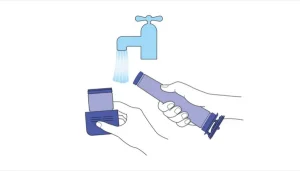
Filters play a key role in maintaining your Dyson vacuum’s performance as they trap dust and allergens. Here’s how to clean them:
- Remove the filters from the vacuum.
- Rinse them under cold water until the water runs clear.
- Leave them to air dry for at least 24 hours.
- Once completely dry, reinsert the filters. Remember, never replace the filters while they are still wet as it can damage the vacuum.
Check the Brush Bar
The brush bar can accumulate hair and other debris. Regularly check and clean it to ensure optimal performance. Always turn off and unplug your vacuum before doing this to avoid injury.
Care for the Hose and Attachments
Don’t overlook the vacuum’s hose and attachments! They can be just as important as any other part of your vacuum to check.
Run a long-handled brush through the hose to remove any blockages. For the attachments, a simple wipe down with a damp cloth should suffice.
Check the Battery
If you’re using a cordless Dyson vacuum, monitor the battery life. Make sure to recharge it when needed but avoid overcharging as it can reduce the battery’s lifespan.
Store Properly
When not in use, store your vacuum in a cool, dry place. Avoid places with extreme temperatures, such as garages or unfinished attics, as it can affect the battery and motor life.
By following these maintenance and cleaning tips, you can extend the life of your Dyson vacuum and ensure it functions well for many years to come.
Contacting Dyson Support
Despite our best efforts, there may be times when a problem with your Dyson vacuum is beyond a simple DIY fix. In such instances, it’s best to reach out to Dyson’s customer support. As a company, Dyson has a good reputation for customer service, and they’re equipped to handle a wide range of issues.
Here’s how you can get in touch with Dyson support:
- Phone: The quickest way to contact Dyson support is by phone. The support number is 1-866-693-9766, and it’s open during standard business hours every day except for Sunday.
- Live Chat: Dyson also offers a live chat option on their website. It’s a convenient method to get your queries resolved in real-time without making a phone call.
- Social Media: Dyson maintains an active presence on several social media platforms. You can try reaching out to them on Twitter or Facebook for assistance.
When contacting Dyson, it’s helpful to have the following information ready:
- The model and serial number of your vacuum.
- A clear description of the issue you’re experiencing.
- Any steps you’ve already taken to try and resolve the problem.
Remember: While I’ve provided a lot of troubleshooting advice in this article, there is no substitute for professional advice. If your Dyson vacuum is still under warranty, it’s always best to contact customer support before attempting any major repairs yourself. Doing so could void your warranty.
Keeping Your Dyson Vacuum in Top Shape
Dyson vacuums are reliable and powerful cleaning devices that can serve you for many years if properly maintained. Troubleshooting common issues yourself may be a hassle, but it’s a great way to take care of your investment.
Keep in mind that regular maintenance is key to its longevity. This includes tasks such as emptying the dust bin regularly, cleaning the filters, checking the brush bar, caring for the hose and attachments, checking the battery, and proper storage.
These simple actions can prevent the majority of issues from happening in the first place.
However, if you’ve tried everything and your Dyson vacuum is still not working correctly, don’t hesitate to reach out to Dyson Support. Their trained experts can guide you through additional troubleshooting steps or arrange for a repair if necessary.

