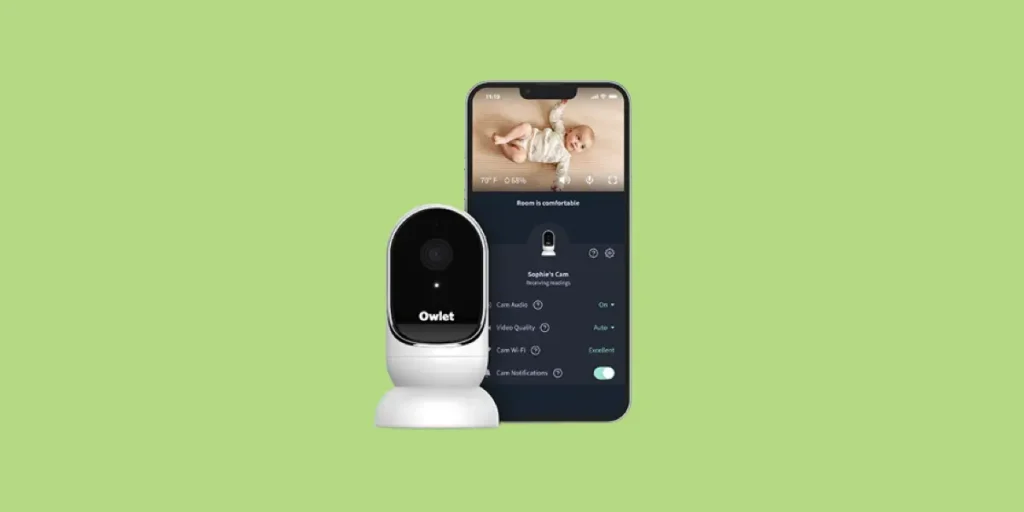
You’ve invested in an Owlet camera baby monitor to keep a watchful eye on your little one, but suddenly it’s not working as expected.
The screen goes blank or the connection drops, leaving you anxious and frustrated. Don’t worry, there’s a fix. In this guide, we’ll walk you through the simple steps to reset your Owlet camera and restore your peace of mind.
By the end, you’ll know how to troubleshoot and resolve common issues, ensuring uninterrupted monitoring of your baby’s safety.
6 Ways to Reset Your Owlet Camera
Here are the ways to reset your Owlet and other troubleshooting measures to maximize its functionality:
Power Cycle Your Owlet Camera
Your Owlet Cam doesn’t have a battery and needs to be plugged into a power source. Try fixing your connection by checking for loose wires and power cycling your device.
Remove the plug, wait for about 30 seconds, then plug it in again. Afterward, connect your Owlet to WiFi and check if the problem is resolved.
Force Close Your Owlet App
Before looking into the possibility of a malfunctioning app, make sure you’re using a compatible smart device.
If it meets the requirement, proceed to force-closing the app, then reload it. This helps refresh the app’s data. Make sure you forcibly stop the app, as some data can get retained running in the background if you close it normally.
Check Router Settings
If restarting your camera and the Owlet app doesn’t solve the problem, try rebooting and checking the settings of your WiFi router. This may boost your connection and possibly fix any errors.
Additionally, your Owlet cam is designed to operate on a 2.4 GHz frequency. However, there are newer routers that are dual-band, which means they have both 2.4 GHz and 5 GHz.
If your router automatically changes frequency, this may be the reason you always get disconnected. Here’s how you can correct your router settings:
- First, unplug your router from the power source, then plug it back to restart.
- Next, move your Owlet and smartphone close to the router.
- Then, set the router to operate on a 2.4 GHz WiFi network.
- Finally, reconnect your Owlet to your WiFi.
Ensure Your Owlet Camera Is in Pairing Mode
Establishing a connection requires your Owlet to be in pairing mode.
Do you see the indicator light below your camera lens? If this alternates between the blue and red colors, then it’s in pairing mode. If it doesn’t, take the steps below:
- Locate the button at the back of your camera just under the perforated vent.
- Press and hold the button until indicator lights blink from red to blue, back and forth.
- Release the button when the camera prompts “ready to pair.”
- This means your Owlet Camera entered pairing mode.
- Next, connect it to your WiFi network.
Update Device Firmware and the Owlet App
An outdated Owlet app version usually contains bugs that prevent smooth connections and other malfunctions. Make sure to install all updates by simply going to the Play Store or App Store.
Similarly, your camera can encounter glitches. This is where the importance of updated firmware lies. Refer to the following steps to update your Owlet:
- First, launch your updated Owlet app.
- Next, go to the main Cam view page.
- Install updates if you see a tab displaying “Cam update available” with an orange button.
- Follow the instructions on-screen and complete the update.
Factory Reset Your Owlet Camera
If you’re still unable to establish a stable connection after everything we mentioned, then the last thing you can do is reset your camera to its factory settings.
This will forget previous WiFi networks and re-enter your camera into pairing mode.
Factory reset your device through the following steps:
- First, press and hold the button at the back of your camera.
- Hold the button even when the indicator light turns off.
- Release the button once you hear the audio confirmation “resetting, please wait.”
- Then, wait for the alternating red and blue light that signals pairing mode.
- Relaunch the app and begin the setup process again to connect to WiFi.
Conclusion
To know how to reset your Owlet camera, you should be able to troubleshoot problems from your device, your WiFi router, and your Owlet app.
Some connection problems can be quickly fixed by restarting your camera, checking for pairing issues, and router settings. Moreover, installing updates on your device’s firmware and your Owlet app can also address bugs and glitches that hinder a strong connection.
Nevertheless, there may be more complicated issues that can only be resolved by a factory reset. In this case, make sure to follow the instructions we mentioned above to ensure that you can re-establish a stable connection with your Owlet camera once more.
A factory reset is usually a last resort when you are having trouble establishing a connection with your Owlet camera. If you’re still experiencing any issues, you may need to contact Owlet customer service by chat, email, or phone.

