
Experiencing issues with your NordicTrack x32i? It’s normal to have occasional problems even with reliable brands like NordicTrack.
The good news is that resetting your treadmill can help with a number of issues ranging from frozen or slow screens to a malfunctioning incline. It’s easy to do and can even be completed by one person in a pinch—although you may find it easier with one other person to assist.
This article will cover two different ways of resetting your X32i treadmill:
- A soft reset, which will fully power cycle your treadmill and is good at resolving simpler issues.
- A factory reset, which will erase any console settings you’ve customized but may be necessary in some cases.
I will also show you how to manually check for updates that could fix the issues you’re facing. And at the end of the article, I’ll talk a little bit about what your options are if resetting your treadmill doesn’t help so that you know exactly what the next steps are.
So strap on your walking shoes and let’s get started!
Steps to Reset Your NordicTrack X32i Treadmill
This is why you’re here, so let’s get down to the nitty-gritty. You will want to set aside about 10 minutes to run through all the reset steps covered here, but they are easy to follow along with.
Option 1: Soft Reset
You might think that simply turning your treadmill on and off would reset it, and maybe you’ve even already tried that.
But NordicTrack treadmills require a few extra steps in order to fully power down and turn back on. The good news is that this process is perfectly safe and won’t affect any of your custom settings or profiles.
To complete a soft reset of your treadmill, follow these steps:
- Turn off your treadmill. Locate the power switch towards the front of the treadmill—usually right next to the power cord—and switch it to the Off position. This is kind of like turning off your computer when it starts acting up.
- Wait for 5 minutes. I know, waiting is hard! But try setting a timer and leave your treadmill turned off for a full 5 minutes. This allows the machine’s systems to fully power down. (You can use the time to grab a cup of coffee or do a quick stretch.)
- Turn the power switch to Reset. Now that your machine has had a little rest, it’s time to wake it up. Turn the power switch to the Reset position to turn it back on.
After you do that, watch the screen and wait for it to boot up. It might take the treadmill a few minutes to start back up since it was fully powered down.
Once the screen is back and the treadmill appears to be ready, carefully test it to see if everything is working properly.
If it is—congratulations! There’s nothing else you need to do, and your treadmill is ready to be used.
Otherwise, it might be time to consider a factory reset.
Option 2: Factory Reset
Factory resetting your NordicTrack X32i treadmill is a little like returning your treadmill to the first day that you got it. Any console settings you’ve customized will be erased and the software will roll back to factory default settings.
Basically, if your treadmill was working when you got it, and there’s nothing mechanically wrong with it, this should fix your issues. It’s especially useful for frozen screens, white screens, or if the console seems slow.
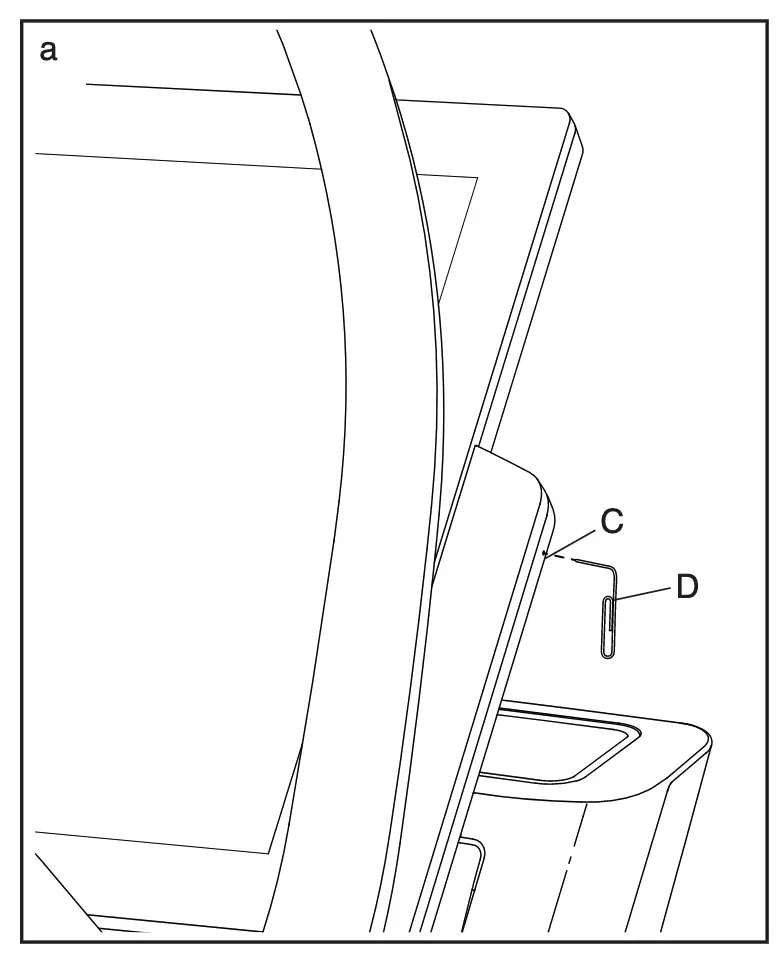
Follow these simple steps to perform a factory reset:
- Find the reset pinhole on your console. The pinhole is located on the right side of the screen on the X32i treadmill, as shown above.
- Use a paperclip to press and hold the button inside the pinhole.
- Press the power switch into the On position.
- Keep holding the reset button until the console screen turns on, then release it.
- Wait for the console to complete the reset. When it’s finished, the screen should turn off and back on again.
The reset process can take several minutes, and you may notice the screen turn on and off several times. You’ll know it’s finished when you see the default iFit screen.
Give your treadmill a try one more time to see if that fixed your issue. And even if the reset did work, I strongly recommend checking for updates as your next step.
How To Check For Software Updates
You may not notice it, but your X32i is constantly accessing the internet and downloading new updates from NordicTrack. These updates help add new functionality and may fix issues that have been discovered in the programming.
But sometimes your treadmill can get stuck while its applying one of these updates, leading to a frozen screen. This can happen if power gets interrupted during the process, such as during a storm.
So once you’ve reset your treadmill and gotten it working again, I recommend checking for any new updates.
Here’s how:
- Go to the Settings menu on your NordicTrack and tap on Maintenance under the Equipment section.
- Tap on Update in order to check and apply any available updates.
Once you tap on Update, your treadmill will immediately enter a maintenance mode. It will download any recent updates and automatically apply them, which means you may see the screen turn off and back on again.
It’s very important not to interrupt this process once it has begun, for example by touching the screen or by turning off the power. Most updates will be applied within a minute or two, but it can sometimes take up to 5 minutes depending on your internet speed and the size of the update itself.
Nordictrack x32i Problems
Have you ever wondered why resetting your treadmill is necessary?
Here are some common issues that might call for a treadmill reset:
- Stuck in a loop: Sometimes, your treadmill might feel like it’s stuck in a Groundhog Day scenario. It keeps looping through the startup sequence without ever moving forward. A reset can help break this cycle.
- Unresponsive controls: Just like us, treadmills can also have their “off” days. If the buttons aren’t responding or the touch screen is being capricious, a reset might just be the wake-up call it needs.
- Funky displays: If your treadmill’s display starts looking like a modern art piece with jumbled numbers and letters, a reset can help restore its normal appearance.
- Performance issues: Is your treadmill screen responding slower than normal? If it’s sluggish or not maintaining the right speed, a reset can bring it back to its usual energetic self.
- Connectivity problems: In the age of Wi-Fi and Bluetooth, it’s no surprise that your treadmill likes to stay connected. But if it’s having trouble syncing with your devices, a reset can help it get back in the social circle.
Remember, resetting your treadmill is about helping it get back on track (pun intended!) and ensuring it provides you the best workout possible.
When to Call for Professional Help
While resetting your treadmill can solve a lot of issues, it’s important to recognize when it’s time to call in the professionals. Remember, there’s no shame in asking for help when it’s needed.
Not sure if it’s time to call for professional help? Here are a few signs that it might be a good idea:
- Repeated error messages: If your treadmill keeps displaying error messages even after you’ve tried resetting it, it may be time to call for professional help.
- Inconsistent performance: Is your treadmill suddenly stopping or fluctuating in speed? It might be a sign of a deeper problem.
- Unusual noises: If you’re hearing strange sounds from your treadmill, it’s best to get it checked out by a professional.
- Visible damage: If you can see any visible signs of damage, like frayed wires or cracks, it’s a clear sign that professional help is needed.
As much as I want to help you through every step of the way, sometimes the best approach is to let the experts handle it. After all, they’re trained to tackle these issues and have the right equipment to do so.
Overall, just keep in mind that while resetting your NordicTrack x32i treadmill is a task you can handle, there are limits to what you should attempt to fix on your own.
Contacting Customer Support
NordicTrack’s customer service is well-known for its helpfulness and expertise, so you’re in good hands.
Before contacting them, make sure to:
- Inspect your treadmill: Have a thorough look at your machine and gather as much information as you can about the issue. The more specific you are, the better they’ll be able to assist you.
- Note down the model number: This can usually be found on a sticker or plate on the treadmill. It’s important because different models might have unique components or troubleshooting steps.
- Be prepared to describe the problem: Make sure you can accurately describe the issue that you’re encountering and when it occurs. This will help the support team diagnose the problem more effectively.
- Describe what steps you’ve tried: If you’ve followed these steps and tried resetting your treadmill or checking for updates, let the support team know. They may still ask you to try these steps again, but it could save you some time.
Once you’ve collected all necessary information, you can get in touch with NordicTrack’s customer support by submitting an online request. Under “Question Type”, be sure to select “Parts, Services and Warranties” to get in touch with the correct department.
Stay safe and happy training!

