
Vizio is a budget-friendly brand that makes beautifully designed TVs, but their SmartCast operating system has been known to cause a number of issues. When it does, you may find yourself wondering how to reset a Vizio TV.
If that’s the case, you’re in luck. The process is fairly simple, so let’s take a look at why the device is acting up and what you can do about it.
How To Reset Vizio TV
To reset your Vizio TV, press the Menu button on your remote. Open the System menu, go to Reset & Admin, and select “Reboot TV” for a soft reset. You can also select “Reset to Factory Settings” for a hard reset, which will remove any changes that have been made to the TV settings.
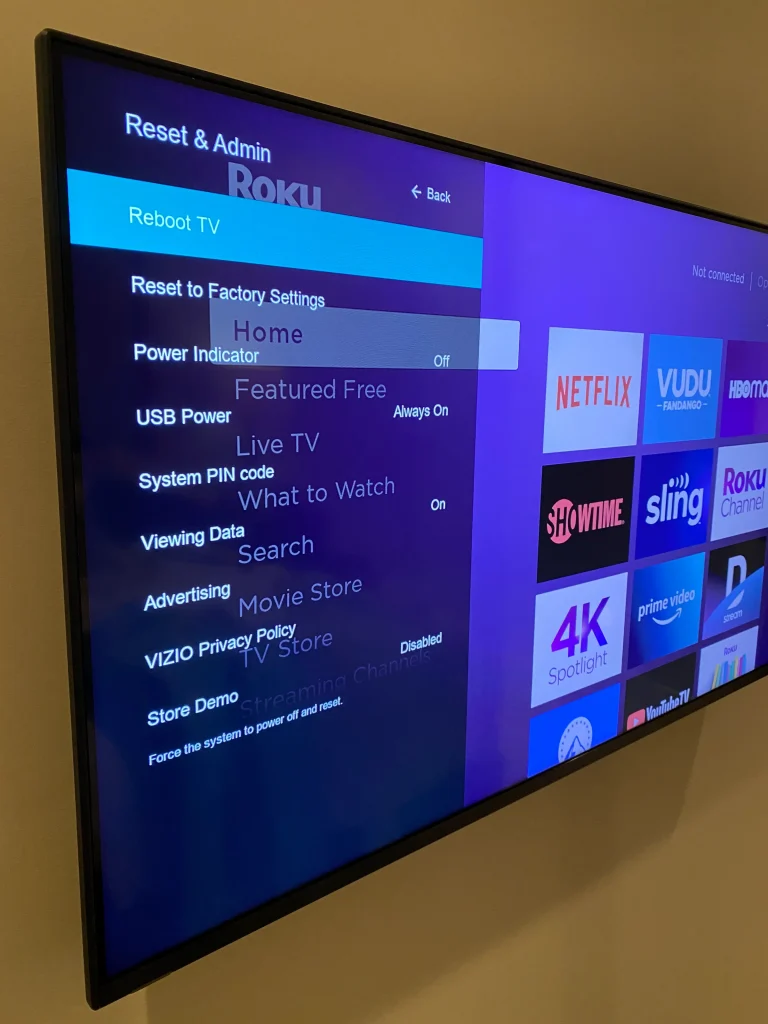
How To Soft Reset Vizio TV With a Remote
The soft reset is your best option and the step you’ll want to take first. Luckily it doesn’t take that much time to do:
- Press the Menu button on your remote
- Select the System section
- Scroll to Reset & Admin
- Highlight “Reboot TV” and press the OK button
Your TV will turn off and then back on again. If it doesn’t turn back on, turn it on from your remote or by pressing the power button on the back of the TV.
If that didn’t solve your problem, try following the steps below to perform a hard reset instead.
How To Soft Reset Vizio TV Without a Remote
If you don’t have a remote, don’t worry — we’ve got you covered! Just follow these steps to soft reset without a remote:
- Unplug the TV from the power supply
- Wait a minute or so
- Press the power button on the back of the TV for 10 to 20 seconds
- Plug the TV back in
This is probably the easiest solution because you don’t need to have a functioning remote to do it.
How To Hard Reset Vizio TV
A hard reset is easy to do, but it shouldn’t be your first go-to solution. We recommend starting with a soft reset like described above.
That’s because resetting a Vizio TV means you’ll wipe any personal data (like accounts or picture settings) off the device.
For this reason, it’s crucial you back up any information you don’t want to lose. Take note of what apps you have installed, your login information, and any adjustments you’ve made to the settings.
For this last part, I like to pull up the settings menu and take a picture of it with my phone. You can even take a picture of the apps you have installed on your TV too.
That way, you can simply pull up the picture after it has been reset and make sure everything is still set up the way you like it.
Trust us, you’ll be glad you took these steps later on.
Once that’s done, you can start the resetting process. Here are the set of steps you’ll need to take:
- Press the Menu button on the remote
- Access the System section
- Scroll to Reset & Admin
- Highlight the “Reset TV Factory Settings” option and press OK
- Provide the PIN number if asked (if it hasn’t been changed, try “0000”)
After that, the TV will start the automatic reset process. All you have to do now is supply it with the Wi-Fi password and wait.
It’s perfectly normal for the device to turn on and off again multiple times. So, make sure to keep the TV plugged in until it tells you the process is complete.
Common Issues With Vizio TVs
Like most smart appliance makers, Vizio TVs can have their share technical bugs. The good news is that a factory reset will resolve most of the issues you’re likely to run into.
What does matter though, is that you don’t postpone solving the issue for too long. Doing so will do more harm than good as the bug can quickly escalate to a problem you might not be able to handle.
So, with that in mind, let’s go through five of the most common issues Vizio TV users are likely to face with this appliance.
Blank Vizio TV Screen
The first time my Vizio screen refused to turn on, I panicked.
I was certain that the TV had been damaged beyond repair or that a critical malfunction had fried its systems.
Thankfully, that’s rarely the case. While a blank screen can sometimes be caused by a defective backlight or a problem with the display board, it’s more likely to be a software issue.
The first step is to try a soft reset, as explained above. Simply unplug the TV, wait a minute, and then plug it back in and try to power it up.
If you’re lucky, that should be all it takes to reset the TV and bring the screen back to life. If not, you may need to reach out to Vizio support.
Vizio TV Won’t Turn On
Another common issue with Vizio TVs is that their display sometimes malfunctions and refuses to turn on.
This is slightly different from the blank screen issue mentioned above. In this case, you won’t hear any hum coming from the TV, and it will seem like it isn’t responding at all.
This can be a simple matter of a malfunctioning remote. Try turning on the TV using the power button on the unit itself, and if that works, it may be time to replace the batteries in your remote.
You should also check the circuit breaker controlling the outlet that your TV is plugged into to make sure that it hasn’t been flipped.
Make sure that power it reaching your device by plugging something else into the same outlet, such as a nightlight or a lamp.
Since you’ll have to unplug your TV for several minutes to do this anyway, you will also be performing a soft reset in the process.
If the lamp or other device turns on, it isn’t a power problem. Try plugging the TV back into the outlet and see if it turns on.
Vizio TV Is Flickering
A flickering TV screen can be caused by issues during an update. It could also be as simple as an unstable cable connection or a problem with the HDMI cable.
Make sure all cables are securely inserted into the TV, removing them completely and then plugging them back in if necessary.
If that doesn’t help, it may be time to try a factory reset as explained above.
Vizio TV WiFi Won’t Connect
If your WiFi refuses to connect, it’s important to determine whether this is a problem caused by the TV or the WiFi network first.
You can download an app for your smartphone that will show you if the WiFi signal is reaching your TV or not. We recommend the WiFi Monitor app for Android and the iWifi app for iOS.
You can also try moving the router closer to the TV or switching from WiFi to a wired connection using an Ethernet cable.
If those steps don’t help, a soft reset is the next step.
Vizio TV Won’t Install Apps
A great feature about smart TVs such as Vizio is that you can install as many apps as you want. But what happens if you run into a problem installing a new app?
If you find an app that you can’t seem to download, first try downloading a different app. This will tell you if there is something wrong with that one particular app or with your TV’s operating system.
Once you’ve determined that Vizio won’t install any apps, it’s time to check two things. The first is your internet connection (see the section above for steps on how to do this).
The next thing to check is if your firmware is up-to-date. Simply go to Vizio’s firmware checker site and enter your TV’s serial number to get a quick answer.
If your internet connection is strong and your firmware has been updated, the SmartCast system may simply be facing some issues.
Try the steps above to perform a soft reset of your TV. You can also try a factory reset if all else fails, but keep in mind that this will delete all setting customization and apps you’ve downloaded since you got the TV, so keep that solution as a last resort.
FAQs
Do Vizio TVs have a reset button?
Vizio TVs don’t have a dedicated reset button like some other manufacturers. Instead, you must unplug the television from the outlet and then hold down the power button for about 20 seconds. Then, plug the TV back into the outlet and turn it on using the power button on the TV itself.
This can also be a way of resetting a Vizio TV that won’t turn on.
What to Do Next?
Unfortunately, resetting can’t always solve the underlying issue with the TV, and you might have to contact Vizio’s customer service.
However, chances are good that they’ll ask you to try resetting the device again. So you can just get that step out of the way before resorting to repairs.
Depending on the issue, a professional may be able to help you with a fix. If not, then it may be time to invest in a new TV.
We spent dozens of hours researching the most reliable TV brands and compiled a list of the 5 brands we think stand head-and-shoulders above the rest to help you make the best decision when its time.

