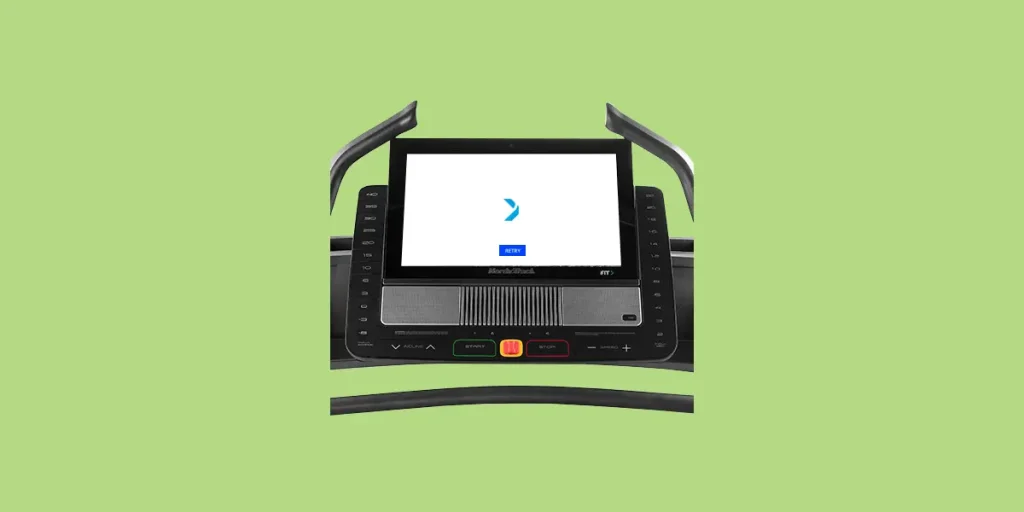
Have you run into the dreaded white screen on your NordicTrack machine? Well, you’re not alone. This is a common problem many NordicTrack treadmill, bike, and rower owners face, and it can be frustrating when you’re all geared up for your workout session.
Not to worry, though, because this article will guide you through some simple troubleshooting steps that can potentially save your day—and your workout!
We’ll dive into a step-by-step guide that you can follow with ease, regardless of your tech-savvy level.
The ‘white screen’ issue typically refers to when your iFit display on your NordicTrack equipment turns completely white or grey, making it impossible to access or view anything else. This can occur due to a number of reasons, including software glitches, connection issues, or hardware problems.
Here are the most common reasons the white screen happens and the exact steps you need to take to fix it.
Common Causes of White Screen on NordicTrack iFit Display
Ever wondered why your NordicTrack iFit display turns into a snowy landscape? It’s usually a sign that your iFit console has gotten itself stuck in a loop. But don’t worry, it’s usually fixable, and I’ll walk you through some of the most common causes.
Software Glitches
The first suspect in our lineup is, you guessed it, software glitches. Like any other computer-based system, your iFit display is not immune to bugs and glitches that can lead to a disturbingly blank screen.
Hardware Faults
Next up, we’ve got hardware faults. These could range from a loose connection to a faulty display. Imagine trying to view your favorite TV show with a broken screen or unplugged cable. Not fun, right?
Outdated Software
The third common culprit is outdated software. Just like your smartphone or laptop, your iFit display needs regular updates to function smoothly and avoid issues like, well, the infamous white screen.
Internet Connectivity Issues
And last but not least, we have internet connectivity issues. iFit displays rely heavily on internet connectivity, and a weak or unstable connection can result in a white screen.
So double check that your internet is working properly and getting a good signal in the room with your NordicTrack machine. If in doubt, try resetting your internet and then seeing if that helps resolve the white screen.
Power Cycling the iFit Console
Alright, now that we’ve covered some common causes of the white screen, let’s dive into resetting the iFit display on your NordicTrack machine.
This is a good step to start with because it resolves most display issues and you can get back to your workout in just a few minutes—without having to set anything back up.
It may sound a bit daunting, but it’s actually simpler than you might think.
Step 1: Power Off Your Machine
The very first step in resetting your iFit display is to power off your NordicTrack machine. This is as simple as pressing the power button, which is usually located next to the power cord.
Step 2: Unplug Your Machine
Next, you’ll need to unplug your machine from the wall socket. Yes, this might seem like overkill, but trust me, it’s a necessary step. It helps to fully reset the machine and clear out any residual power.
Step 3: Wait for the Machine to Reset
Now, comes the fun part – waiting. The hardware engineers at NordicTrack have determined that it takes a full 5 minutes for the machine to fully power down after being unplugged.
You can use this time to stretch, hydrate, or even catch up on your favorite show. Time flies when you’re having fun, right?
Step 4: Plug Your Machine Back In
After the 5-minute waiting period, it’s time to plug your machine back in. Make sure it’s securely plugged in, and take this opportunity to inspect the power cable for any signs of wear and tear—especially at the connection point where it enters your machine.
Step 5: Power On Your Machine
Now, press the power button to turn on your machine. You may notice that the power switch says “Reset” instead of “On”, which is perfect because that’s exactly what we want to do.
After turning on your machine, it may take it a couple of minutes to start up. Keep in mind that it’s perfectly fine if it takes your machine longer to boot up than normal, since you’ve completed a full power reset.
If everything has gone well, your iFit display should come back on after 1-2 minutes without showing the dreaded white screen. Fingers crossed!
It’s important to note that resetting the iFit display won’t affect any of your workout data or settings.
It will simply refresh the system and hopefully clear that pesky white screen. This is the simplest fix for the white screen issue, so be sure to give this a try first.
If a power or “soft” reset doesn’t fix the issue, it may be time to consider a factory reset.
Factory Resetting the iFit Display
If you’ve tried everything else and you’re still stuck looking at a white screen as blank as a fresh snowfall, then it’s time to take the plunge.
Unlike power cycling the console, a factory reset will erase any custom settings you’ve added to your console, and you will need to log in to iFit and set it up again just like you did the first time you used it.
From personal experience, I also want to give you a heads up that the factory reset process is much easier with two people. That’s because you’ll need to press two buttons at the same time, and it can be a bit awkward to do yourself (although it’s possible if you’re trying to do this solo).
Here’s your step-by-step guide on how to do a factory reset:
- Power off your device: Start by turning your Nordictrack device completely off.
- Locate the ‘Reset’ button: Depending on your Nordictrack model, this button may be located in different places. It will look like a small pinhole and is usually on the left or right side of the iFit console screen.
- Press and hold: Now, take a paperclip and insert it into the pinhole, pressing the button down. Keep holding it down for now.
- Turn the power switch off: Get someone else to turn the power switch off on the NordicTrack machine, or you can use your foot to turn off the switch.
- Wait three seconds, then turn the power switch on: While still holding down the reset button, leave the machine turned off for about three seconds, then turn the power switch back on.
- Release the reset button when the screen turns on: Wait until you see the screen turn on, then release the reset button.
- Follow the instructions on the screen: After the screen comes on, you will need to follow the instructions to set it back up again and log into iFit.
Once you’ve completed these steps, it may take several minutes for your iFit display to reset itself back to factory settings. This full reset process will fix most white screen issues that aren’t mechanical in nature (such as loose cables or a damaged screen).
If the reset process completes and you’re still staring at a white screen, it may be time to call in the pros and reach out to NordicTrack support.
Contacting Nordictrack Customer Service
Alright, so you’ve tried everything but your NordicTrack screen is still as white as a snowfall in January. Frustrating, isn’t it?
NordicTrack actually has very good customer service that’s friendly and responsive, so there’s no need to dread reaching out to them.
Here’s how to do that, and what you can expect:
Step 1: Gather Your Information
Before you dial that number or type up your message, make sure you have all the necessary information at hand. You’ll want to provide the model number of your treadmill, bike, or rower, your full name, and the email address associated with your iFit account. Trust me, this little bit of preparation goes a long way in speeding up the process.
Step 2: Contact Options
NordicTrack provides several ways for you to reach their customer service. You can choose the method that you feel most comfortable with.
- Phone: Call their toll-free number at 866-538-6117. Support hours are 6AM – 6PM MST, and the earlier in the day you call the more likely you are to reach a technician right away.
- Create a request: You can also create a request online by filling out a brief form with the details of your machine and the problem you’re experiencing.
- Live Chat: Use the live chat feature on their website. This is a great option if you need immediate assistance and are comfortable with typing.
Step 3: Patience is Key
Remember, patience is a virtue! It may take a bit of time for them to respond, especially during peak times. But don’t worry, they will get back to you.
Preventive Measures to Avoid White Screen on NordicTrack iFit Display
We’ve identified the problem, now let’s talk about how we can prevent the white screen from taking over your NordicTrack iFit display in the future.
Prevention is, after all, better than cure, right? So, let’s dive in.
Keep Your Software Updated
One of the best ways to keep trouble at bay is making sure that your NordicTrack machine’s software is always up to date. Manufacturers often release software updates to fix bugs and improve performance. So, an outdated software might be the reason your screen is flashing a stubborn white.
You can check for updates by following these steps:
- Go to the Settings menu on your NordicTrack and tap on Maintenance under the Equipment section.
- Tap on Update in order to check and apply any available updates.
As soon as you tap Update, your machine will immediately enter a maintenance mode. It will download any recent updates and automatically apply them, which means you may see the screen turn off and back on again.
It’s a good idea to leave your machine alone while it’s applying updates; don’t interrupt it by turning off the power or trying to start the machine until it’s done.
Ensure Proper Power Supply
Another preventive measure you can take is ensuring your NordicTrack device is getting a steady power supply. Power fluctuations can mess with the machine’s electronics and land you with that dreaded white screen. Consider using a stabilizer if power cuts or surges are common in your area.
Protect from Dust and Moisture
Leaving your machine in a dusty or damp environment? That’s a no-no, my friend! Dust and moisture can interfere with the electronic systems of your NordicTrack, causing problems like the white screen. So, keep it clean and dry!
Regular Maintenance is Key
Last but not least, regular maintenance can go a long way in preventing various issues, including our infamous white screen. A check-up once a year can help catch potential problems early.
NordicTrack offers an optional maintenance plan that you can purchase for your machine that comes with a number of benefits. These include:
- A 15-point annual inspection by a certified technician
- Adds coverage for electronic failures, broken parts, power surges, and normal wear and tear
- Can be transferred to a new owner if you sell or give away your machine
- If your problem can’t be reasonably repaired, NordicTrack will replace the entire machine
These maintenance plans can either last for 3 years or for 5 years, and the price depends on how much your machine cost to purchase originally.
| Maintenance Plan | For Equipment | Price |
|---|---|---|
| NordicTrack Care 3-Year Annual Maintenance Plan | $0 — $999.99 | $89.00 |
| NordicTrack Care 3-Year Annual Maintenance Plan | $1,000 — $1,499.99 | $189.00 |
| NordicTrack Care 3-Year Annual Maintenance Plan | $1,500 — $2,999 | $199.99 |
| NordicTrack Care 5-Year Annual Maintenance Plan | $0 — $999.99 | $289.99 |
| NordicTrack Care 5-Year Annual Maintenance Plan | $1,000 — $1,499.99 | $299.99 |
| NordicTrack Care 5-Year Annual Maintenance Plan | $1,500 — $2,999 | $489.99 |
Choosing between a 3-year and a 5-year plan mostly comes down to personal preference, although it’s much more economical to go with a 3-year maintenance plan if your machine was over $1,500.
NordicTrack warranties generally receive very high customer satisfaction marks; 75% of reviews are 5 stars.
Ten days before the end of my warranty period I contacted NordicTrack and asked them for an annual maintenance check on my machine. There was no problem! They sent someone out, he serviced the machined it’s just like new. This extended warranty was definitely worth the price.
— Randall W., Amazon.com review
Conclusion
Well, we’ve come to the end of our troubleshooting journey for the NordicTrack white screen issue. I hope you’ve found this guide useful and informative. But remember, every device is unique and sometimes they just want a little extra attention.
Don’t be disheartened if the first try didn’t solve the problem. Go ahead, take a little break, maybe a light jog, and then give it another shot with a clear head.
Moreover, always remember that technology can be fickle. It might throw a tantrum now and then, but with a little patience and understanding, you can make it work.
And in case things get really tough, don’t hesitate to reach out for professional help. Your NordicTrack didn’t come with a white screen and it certainly doesn’t have to stay that way!
Remember, the key is to stay patient. I know it can be frustrating when your equipment isn’t working the way it should. But you’ve got this! You’re a NordicTrack owner, after all.

