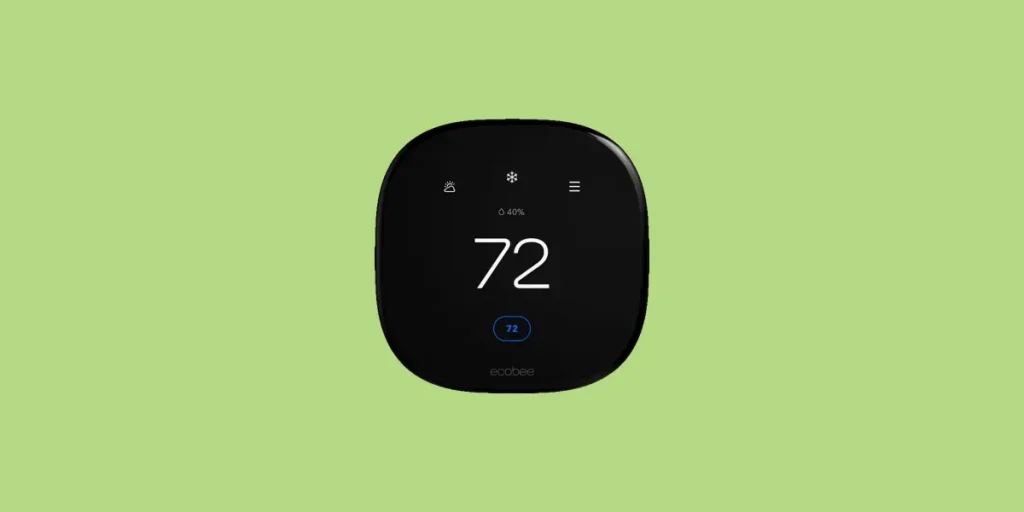
If you are getting ready to sell your home or give away your thermostat, it’s important to reset the Ecobee to get it ready for the new owner.
That way they are free to set it up with their own settings and preferences. An added bonus: none of your sensitive data will be at risk.
Resetting your Ecobee is also the only way to remove or change the access code if you’ve forgotten or lost it. This is a security feature that Ecobee has added to protect you in case someone tries to take control of your thermostat.
Fortunately, resetting your thermostat is a quick and easy process, and it can be done even if you’ve forgotten your Access Code!
Reset Ecobee for New Owner
To reset your Ecobee, first log into your account at www.ecobee.com. Select the Settings widget and click on “Reset Schedule and Preferences”. Then go to My Account and click on “Unregister Thermostat” and confirm. This clears all of your private data from the device and unpairs it from your account.
Reset Ecobee From The Web
- Go to www.ecobee.com and login.
- Click on the Settings widget.
- Click on Reset Schedule and Preferences.
- Click the button that says Reset Schedule and Preferences.
- Next, click on the account icon in the top right and select My Account.
- Go to Unregister Thermostat.
- Select the thermostat you want to reset and click Unregister.
This process will ensure that your data is removed from the Ecobee and that it is no longer registered to your account. The new owner will need to set it up from scratch.
This is also a good process to follow if you’ve recently sold your house but forgot to unregister before you moved out. Once you have reset the preferenes and unregistered the thermostat, the new owner should be able to set up an account without any issues.
(If you’re feeling really generous, you can also email them a link to the owner’s manual for their new Ecobee while you’re at it.)
Reset Ecobee from the Thermostat
If you still have access to the thermostat, you can also perform this same process on the device itself.
On the thermostat, follow these steps:
- Go to the Main Menu.
- Select Settings and choose Reset.
- Tap to select Reset Schedule and Preferences.
- Go back to the Main Menu and select Settings.
- Select Reset and tap on Reset Registration.
Reset Ecobee From The App
The last method I’ll cover is resetting your thermostat using the official Ecobee app.
- Open the Ecobee app and tap on the thermostat you want to reset.
- Tap on the Main Menu (three bars icon) in the bottom left.
- Tap on Device Settings.
- Tap on Remove Device.
- Tap on the red Remove Device button at the bottom of the screen.
This will completely remove this Ecobee from your account and unlink it from any smart home devices such as Amazon Alexa.
Ecobee User Access Code
Ecobee allows users to program an optional 4-digit access code that restricts certain functions, such as changing the temperature or adjusting schedules. There is no default Ecobee access code or master code, so if your thermostat has an access code set and you can’t remember it, you will need to reset the thermostat to change it.
How To Reset Ecobee Without Access Code
By default, Ecobee does not protect any functions on the thermostat itself. This makes it possible for anyone to change the temperature or the settings if they choose to.
But there is also the option of setting a 4-digit Access Code that restricts certain functions. Some Ecobee owners use this to keep control over the temperature, or to prevent children from changing the settings and potentially damaging equipment.
If you (or someone else) set this code and can’t remember it, don’t panic! It’s possible to recover or reset your Ecobee even without it.
You will need to reach out to Ecobee support and get them to manually reset your Ecobee. This can be a little cumbersome, so I’ve provided an email template below that you can simply paste in and customize.
To request that Ecobee reset your code:
- Send an email to support@ecobee.com
- Use the subject line: “Ecobee Access Code Reset”
- Use the template provided below or write your own email with your address, a photo of the serial number, and a utility bill to prove occupancy.
- If you want, you can request that the support team call you back to confirm that the reset has been completed.
To make things really easy, just copy the template below to send to Ecobee. Make sure to replace any information in brackets with your own info.
Hi Ecobee team, I need to reset my device but I have lost the four-digit Access Code. Please find the details below to help with account verification: – Home Address: [ADD YOUR ADDRESS HERE] – Email: [YOUR EMAIL ADDRESS] – Ecobee Serial Number: [ADD SERIAL NUMBER HERE] I have also attached photos of the Ecobee serial number and a copy of a utility bill to confirm that I’m living at the address. [OPTIONAL] I would like to request a call-back to confirm that the reset has been applied. Please call me at [ADD PHONE NUMBER]. Thank you, [YOUR NAME]
As noted in the template above, you will need to provide two photos: One of your Ecobee screen with the serial number pulled up (or a photo of the back of your Ecobee) and a utility bill to prove residency.
Ecobee takes security very seriously, so providing this information up-front is going to be your best bet to get them to help reset the device as quickly as possible.
Conclusion
Resetting your Ecobee for a new owner is a straightforward process that can be done even if you don’t have access to the thermostat anymore.
There are three options to get your Ecobee ready for a new owner:
- Reset your Ecobee using the web portal.
- Reset your Ecobee from the thermostat itself.
- Reset your Ecobee using the mobile app.
- Contact Ecobee support and ask them to reset it manually.

