
If your Eve Room air quality monitor displays incorrect information or has trouble charging, a quick reset is often the best way to fix your issue.
The reset process is fairly quick and straightforward. All you need is a paperclip or other thin pin to press the reset button down with.
I’ll cover the whole process, including what you should do if a reset doesn’t fix your issue.
Let’s get into it!
Reset Eve Room
To complete a soft reset of your Eve Room, press the reset button on the back of the device. If that doesn’t work or you want to erase all settings and data, press down on both arrow keys on the front until a circle icon appears on the display, then quickly press the reset button.
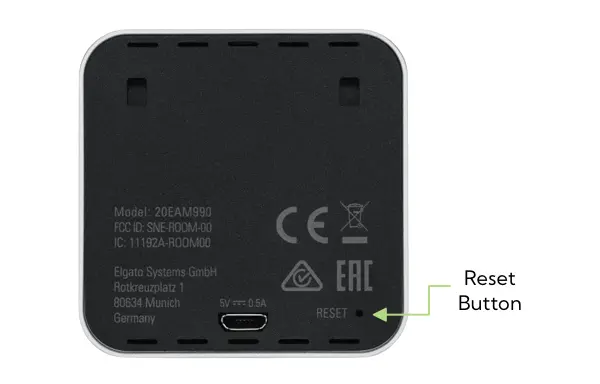
How To Soft Reset Eve Room
A soft reset essentially forces your Eve Room device to reboot itself, which can help to clear errors with the display or power cable.
It’s best to start by trying this since it will leave all of your settings and data intact. (If you’re about to sell or give away your Eve Room though, you may want to skip right to a factory reset.)
To soft reset your Eve Room, follow these steps:
- Plug your Room into an outlet using the supplied power cable.
- Locate the reset button on the back of the device.
- Use a paper clip or other thin pin to press the button down. You only need to press it once and do not need to hold it.
- Wait while your Room reboots itself.
Once your Room has finished resetting, check to see if your issue is still happening. If it is, it might be time to try a factory reset instead.
How To Factory Reset Eve Room
A factory reset will wipe all user data and settings that you have customized, essentially returning it to factory condition.
After you factory reset your Room, you will need to set it up again if you plan to continue using it.
To factory reset your Eve Room, follow these steps:
- Plug your Room into an outlet using the supplied power cable.
- Press the left and right arrow buttons on the front of the Room and hold them both down until you see a circle icon appear on the screen.
- Within 30 seconds of seeing the icon, use a paperclip or small pin to press the reset button on the back of the device.
- It may take a minute or two to fully reset.
That’s all there is to it! You’ve reset your device back to the state it was in when you first got it.
You can now safely give it to someone else or set it back up using the Eve Home app.
What Else To Check
It’s possible for your Eve Room to run so low on a charge that it can’t connect.
It can be hard to tell if your Room is in this state from the monitor alone, since the e-ink display uses so little power.
If your Eve Room won’t reset or charge, try these steps as a last attempt:
- Plug your Room into an outlet using the supplied power cable.
- Leave it alone for 10-20 minutes so that it can charge up.
- Using a paperclip or small pin, press down the reset button on the back of the device and hold it for 10 seconds.
- Leave your Eve Room to recharge overnight or for at least 3 hours.
If you’re still experiencing issues even after trying all of the above, it may be time to reach out to the Eve support team, as your Room may have a malfunction that’s covered by the warranty.
Eve Warranty And Support
Eve offers a one-year manufacturer’s warranty, so if you have had your power strip for less than a year you should be covered under the warranty period.
You can submit a ticket online and they will get back to you within a day or two. You will need to provide them with the model name and serial number of the product.
A quick heads-up: Eve may deduct 15% of the refund price if you return a defective Room device without all the parts or without the packaging. So it’s best to keep the box and all inserts around for the first year or so until you know your device doesn’t have any defects.

